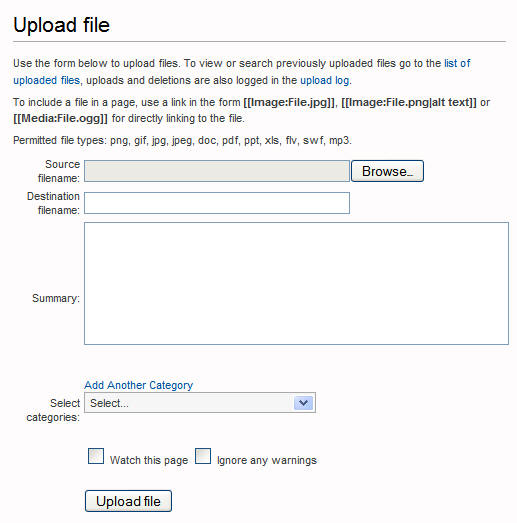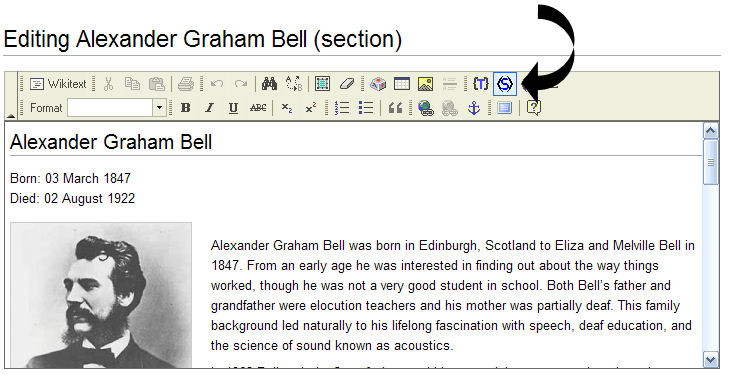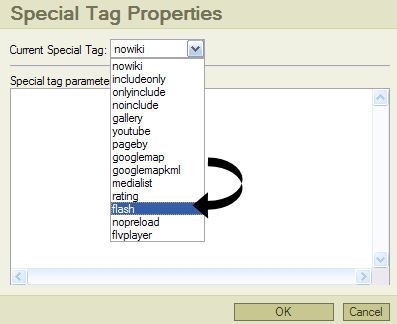Help:Videos: Difference between revisions
No edit summary |
No edit summary |
||
| Line 13: | Line 13: | ||
Audio data rate: 96kps | Audio data rate: 96kps | ||
Once you have created your FLV file, you'll need to upload it to the GHN. We have a limit of a 10MB file size, so you may wish to edit your video if it is larger than 10MB. [ | Once you have created your FLV file, you'll need to upload it to the GHN. We have a limit of a 10MB file size, so you may wish to edit your video if it is larger than 10MB. [[Special:Upload|Click here]] to go to the page to upload a file. | ||
You'll be directed to a page that looks like the one below. Click on browse to navigate to the video on your computer that you'd like to add to the GHN. | You'll be directed to a page that looks like the one below. Click on browse to navigate to the video on your computer that you'd like to add to the GHN. | ||
Latest revision as of 16:02, 14 August 2014
This is a help page in the Rich Editor Formatting section.
You may upload videos related to your content that are in FLV (Flash Video) format. You may need to convert your current video to a FLV file. For assistance in conversion, Adobe offers online guidance. When creating or converting video files for use on the GHN we recommend the following settings:
Flash version: Flash 8
Video Codec: On2 VP6
Video data rate: 400kbps
Audio Codec: MP3
Audio data rate: 96kps
Once you have created your FLV file, you'll need to upload it to the GHN. We have a limit of a 10MB file size, so you may wish to edit your video if it is larger than 10MB. Click here to go to the page to upload a file.
You'll be directed to a page that looks like the one below. Click on browse to navigate to the video on your computer that you'd like to add to the GHN.
Once the video is uploaded, go back to your article and click on the Edit button. Select the "special tag" icon:
A drop down menu will appear. Select 'flvplayer' from the 'Current Special Tag' pull down list.
You will then need to enter information in the following format in the 'Special tag parameters' field:
VideoName.flv|width|height
For example: Hoff640x480.flv|640|480
Then, simply select "OK" to insert the video clip.